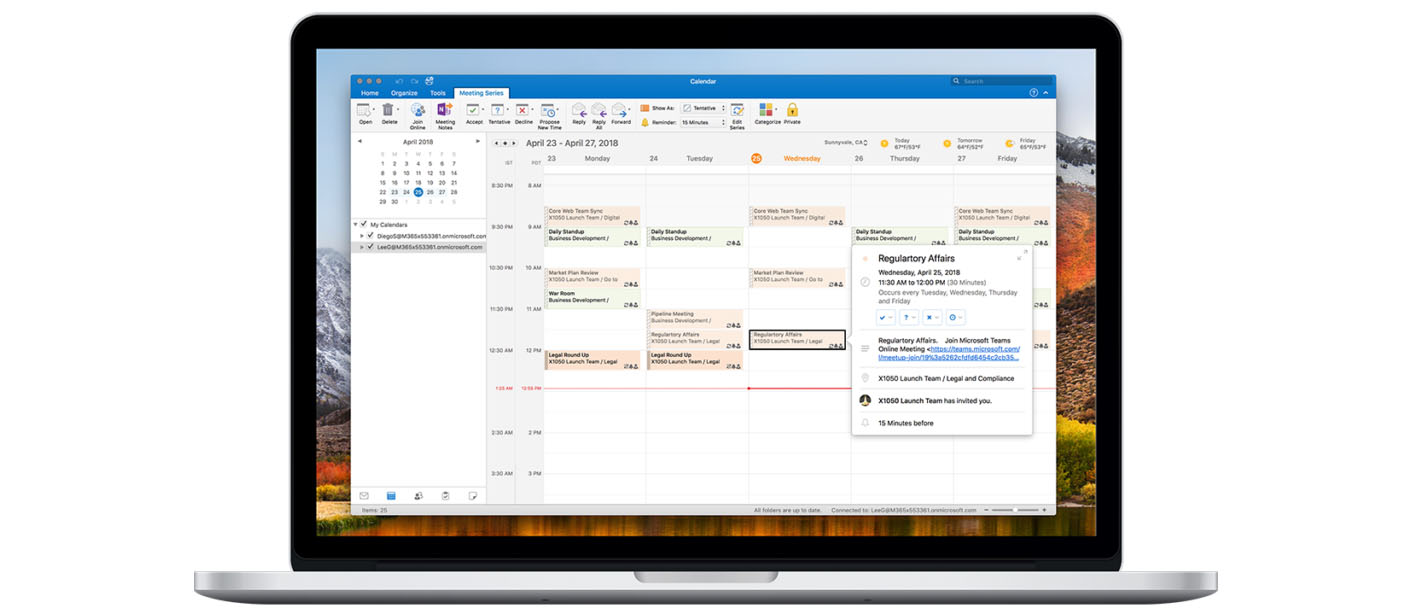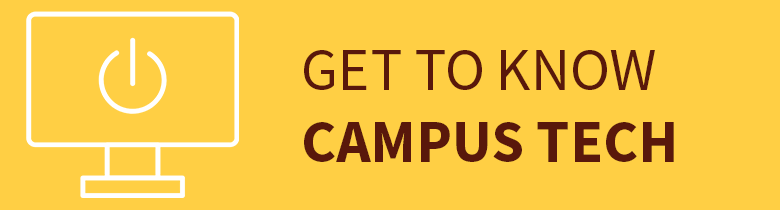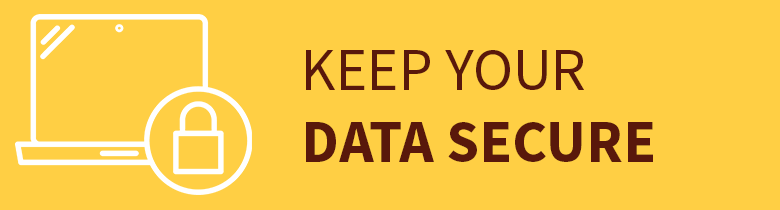Exchange Calendar
Exchange Calendar
Exchange Calendar
![]() Getting Started
Getting Started ![]()
For: Faculty, Staff
Access: Via Microsoft Outlook or Outlook for the web
Availability: 24/7/365
Helpful Resources:
• Open a shared calendar in Microsoft Outlook.
• Set permissions on a shared calendar.
• Learn more about room calendars.
What Do I Get?
This service provides access to two types of Exchange calendars:
Shared Calendar
A shared calendar allows multiple users to schedule and view vacation time or other appointments.
Room Calendar
A room calendar is assigned to a physical location, such as a conference room, an auditorium or a training room. The room mailbox uses options you can configure to decide whether the invite should be accepted or denied.
Why Do I Want It?
Shared Calendar
With a shared calendar, employees within the same team or department can share a calendar specifically for that group. This allows employees to view one another's schedules, vacation time and other appointments.
Room Calendar
With a room calendar, employees can easily reserve rooms by including room mailboxes in their meeting requests. When they do this, the room mailbox uses options you can configure to decide whether the invite should be accepted or denied.
Who Can Get It?
This service is available to faculty and staff.
How Do I Request It?
Shared Calendar
Submit a request for a shared calendar in the Rowan Support Portal. Requests take up to three business days to complete.
Room Calendar
Submit a request for a room calendar in the Rowan Support Portal. Requests take up to three business days to complete.How Can I Access It?
These calendars may be accessed through Microsoft Outlook on a computer or mobile device or through the Outlook for the web.
How Do I Get Help With It After I Have It?
If you have any questions, please contact the Technology Support Center at 856-256-4400. You can also submit your question in the Rowan Support Portal.
The Technology Support Center aims to address all support requests within one business day. If the Technology Support Center cannot resolve your issue, it will take up to three more business days to receive a response to your support request for this service.