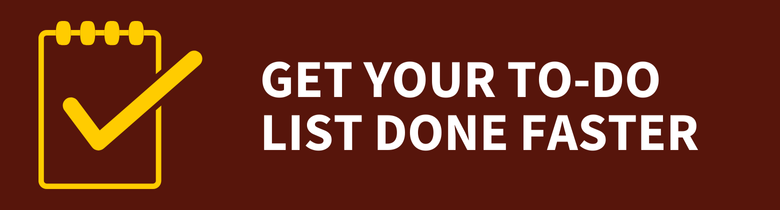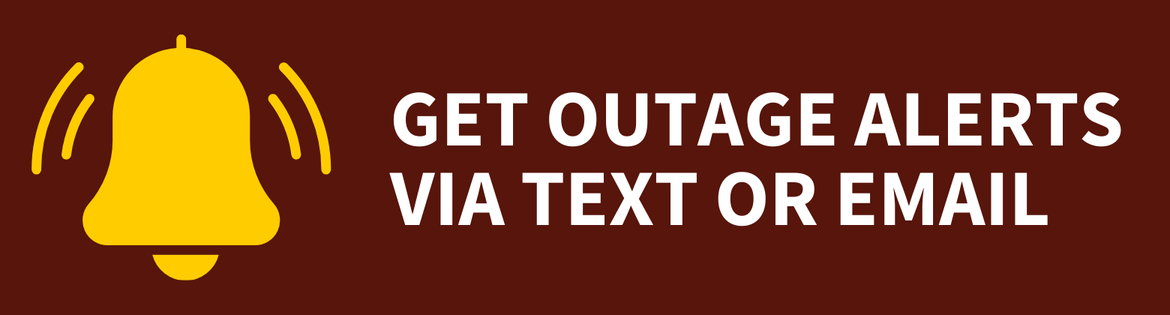Clinical Faculty
Clinical Faculty
Teaching Remotely for Clinical Faculty
This page includes resources specifically for clinical faculty at the Cooper Medical School of Rowan University (CSMRU) and the Rowan-Virtua School of Osteopathic Medicine (Rowan-Virtua SOM).
For other resources available to faculty and staff, see our Teaching Remotely and Working Remotely pages.
CMSRU
I want to ...
- Record a lecture (Echo360)
- Conduct remote face-to-face sessions (Webex)
- Access virtual desktops and applications (Citrix)
Rowan-Virtua SOM
I want to ...
- Record a lecture (Echo360)
- Deliver an assessment or assignment (ExamSoft)
- Facilitate virtual small group interactions (Webex)
- Conduct a live poll of my students (Turning Point)
CMSRU
Record a Lecture
Echo360 allows faculty to record lectures and conduct flipped classroom activities.
Please use your full Rowan University email address when logging in to Echo360.
Echo360 Help
Conduct Remote Face-to-Face Sessions
Rowan University supports Webex, Teams and Zoom for video conferencing. Only Webex and Teams are approved for use with confidential information.
Visit our Video Conferencing page for more information.
Access Virtual Desktops and Applications
Rowan University offers several different types of Windows virtual desktop solutions that give you access to a Windows 10 desktop experience from anywhere and on nearly any device.
For more information, see our article on virtual desktops and applications.
Rowan-Virtua SOM
Record a Lecture
Echo360 allows faculty to record lectures and conduct flipped classroom activities.
Please use your full Rowan University email address when logging in to Echo360.
University Capture Personal
Universal Capture is the interface/software used to create Echo360 recordings. To install University Capture, follow the directions on Echo360's website. (Note: If you are using a Rowan-issued laptop and do not have administrative rights, you will need to email support@rowan.edu for assistance installing University Capture Personal.)
For help using Universal Capture Personal, visit Echo360's website.
Deliver an Assessment or Assignment
ExamSoft is used for all high stakes exams and grade generating quizzes and assignments.
Please use your full Rowan University email address and your ExamSoft-specific password when logging in to ExamSoft.
Once you've logged in to ExamSoft, you can create and edit items, create assessments and post as usual. Assessments can be downloaded, completed and uploaded from home, much like quizzes and small group cases.
Facilitate Virtual Small Group Interactions
Rowan University supports Webex, Teams and Zoom for video conferencing. Only Webex and Teams are approved for use with confidential information.
Visit our Video Conferencing page for more information.
Conduct a Live Poll of Students
Turning Point, in conjunction with Webex, can be remotely used for live class polling exactly as it is on campus. Students can respond from anywhere with an internet connection.
To get started with Turning Point, download the Turning Point application. If you do not have administrative rights on your computer, please choose "PC - No Install." Log in with your Rowan University email address and Turning Point-specific password.