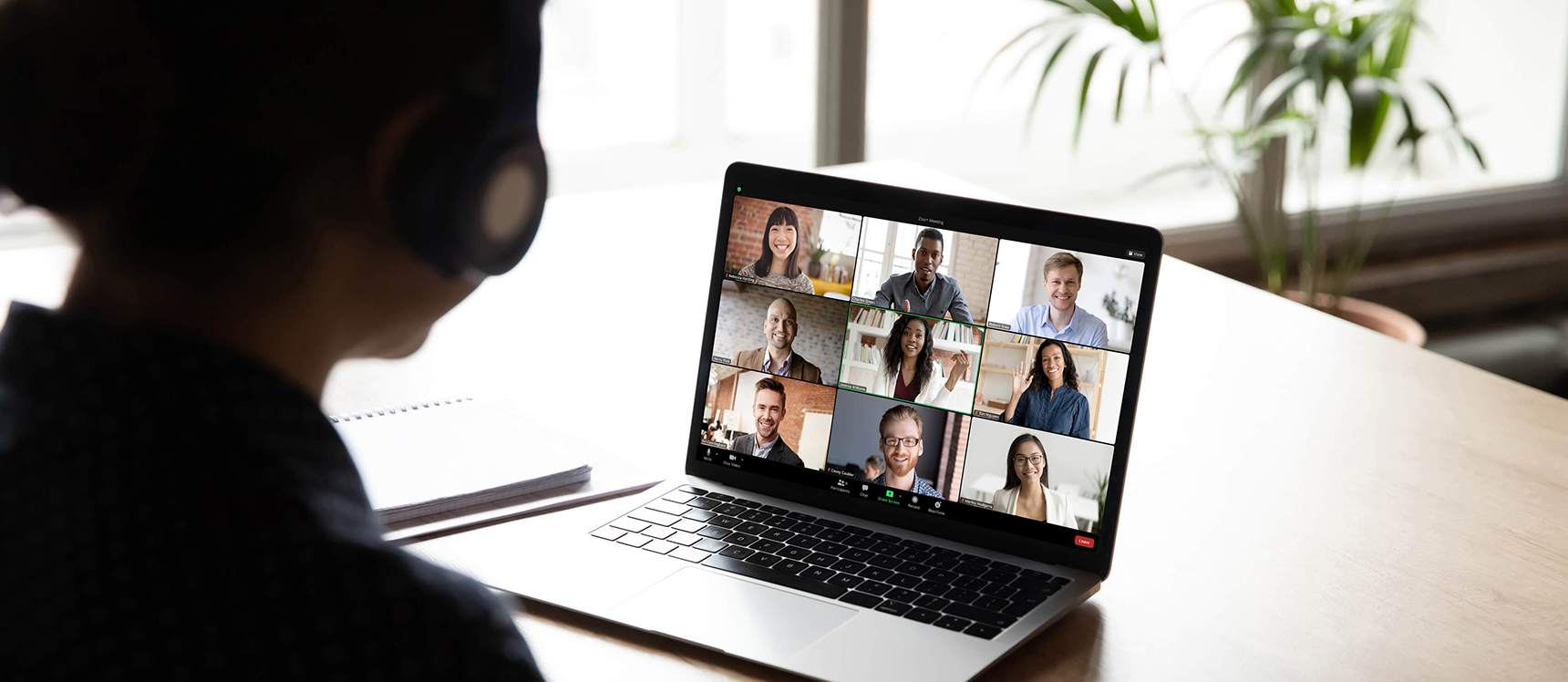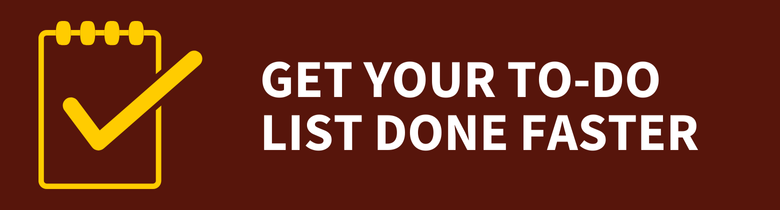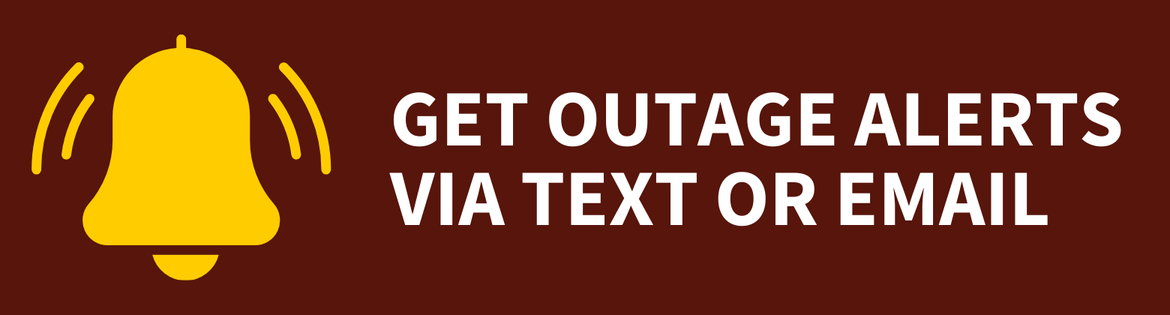Video Conferencing
Video Conferencing
Video Conferencing
![]() Getting Started
Getting Started ![]()
For: Faculty, Staff, Students
Access: Varies; see details below
Availability: 24/7/365
Helpful Resources:
• Get started with Webex, and learn about the Webex App.
• Get started with Teams.
• Get started with Zoom.
• Get help hosting a virtual event at Rowan.
• Review appropriate data use guidelines for Webex, Teams and Zoom.
What Do I Get?
This service provides access to video conferencing tools to host virtual meetings from a personal or Rowan-owned computer or mobile device.
Rowan University supports Webex, Teams and Zoom for video conferencing. Webex and Teams are approved for use with confidential information.
Due to compliance and security concerns, you must not use Zoom or any other video conferencing platforms to communicate confidential data. For details on approved uses by platform, please see our Video Conferencing: Appropriate Data Use article.
Why Do I Want It?
Using these tools, faculty, staff and students can host video conferences and other virtual events over an internet connection — providing the opportunity for face-to-face interaction when all attendees aren't available in person.
Who Can Get It?
This service is available to faculty, staff and students.
How Do I Request It?
Faculty, staff and students automatically receive access to Webex, Teams and Zoom.
How Can I Access It?
Webex
The Webex App lets you chat in one-on-one or group conversations, make calls and join virtual meetings from one place while seamlessly switching between devices.
You can download and install the Webex App from the Webex website on a personal computer. If you are using a Rowan-managed computer, you can install the Webex App from Self Service or the Company Portal. For more information, visit our article on getting started with the Webex App.
You can also log in to rowan.webex.com to access Webex.
Teams
You can download and install Teams from the online Microsoft 365 portal for your personal computer. If you are using a Rowan-managed computer, you can install Teams from Self Service or the Company Portal.
Zoom
Activate your account by logging in to rowan.zoom.us.
You can download the Zoom client on personal computer from the Zoom Download Center. If you are using a Rowan-managed computer, you can install the Webex App from Self Service or the Company Portal.
For more information, visit our article on getting started with Zoom at Rowan.
How Do I Get Help With It After I Have It?
General Questions
If you have any questions, please contact the Technology Support Center at 856-256-4400. You can also submit your question in the Rowan Support Portal.
The Technology Support Center aims to address all support requests within one business day. If the Technology Support Center cannot resolve your issue, it will take up to three more business days to receive a response to your support request for this service.
Event Support
We offer support for hosting events through Webex. Please review our event support page for more information.