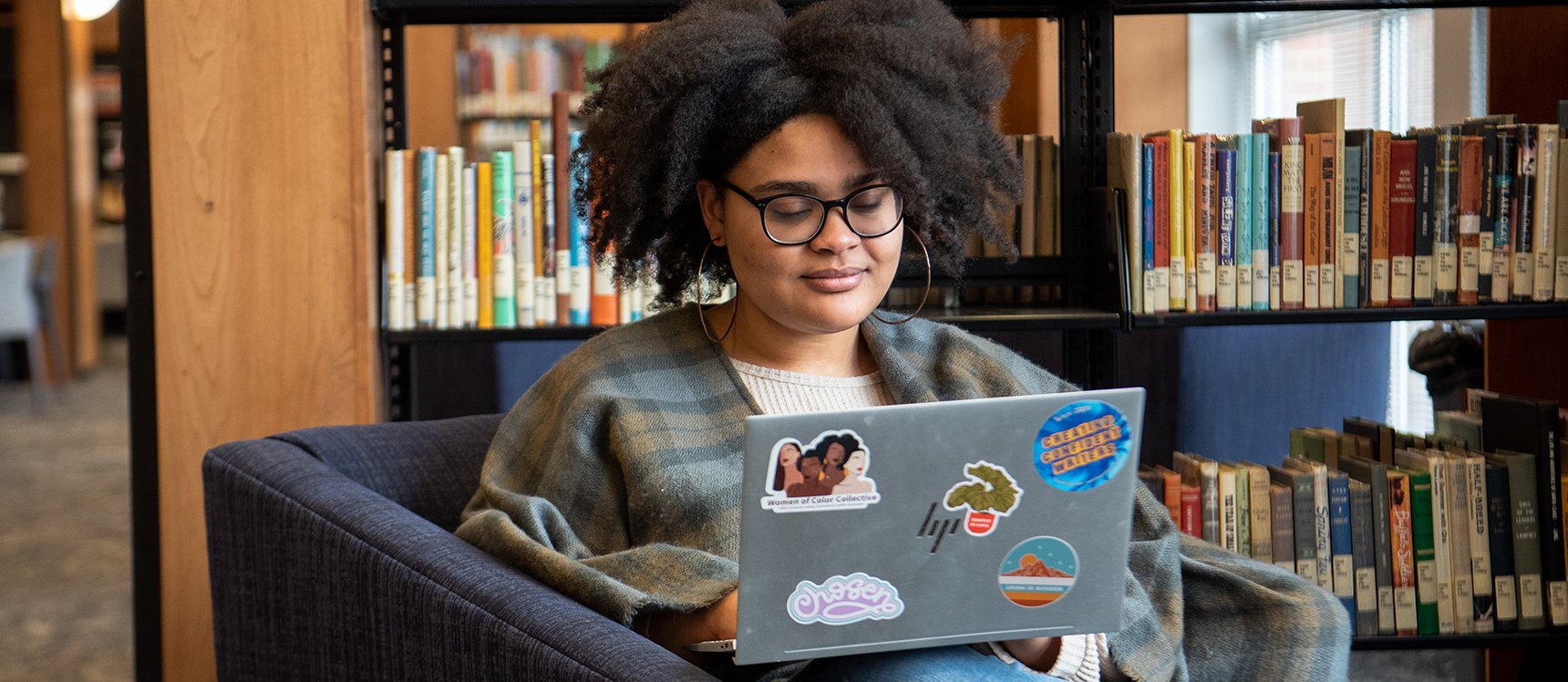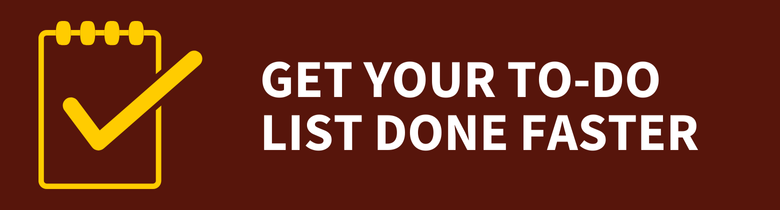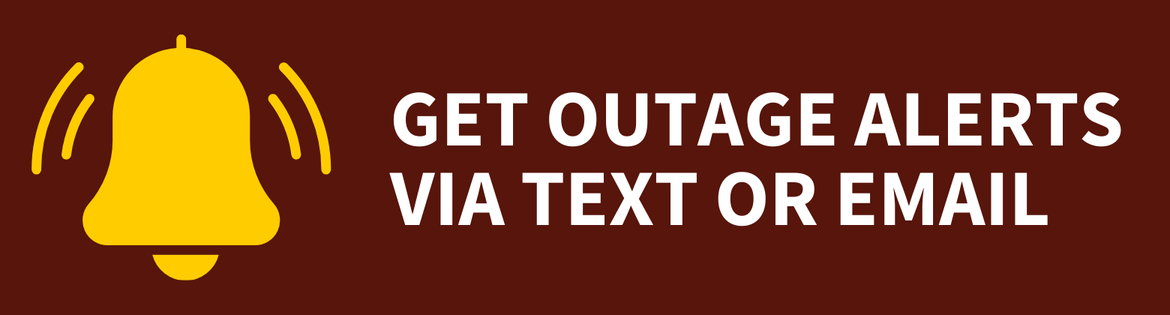Student Technology Guide
Student Technology Guide
Student Technology Guide
Whether this is your first semester at Rowan University — or your last — take these steps to set up your digital life.
New Student Guide
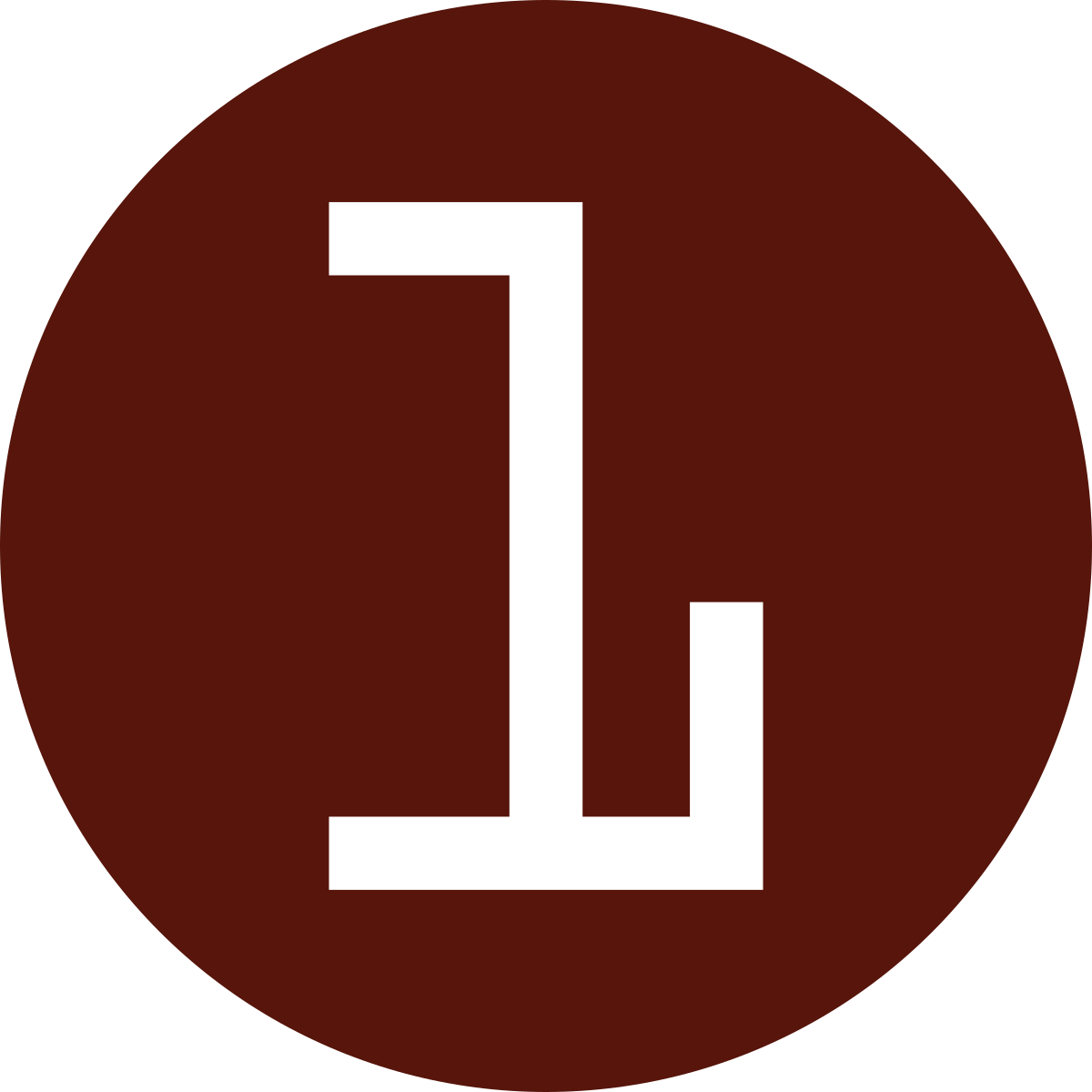 Set Up Your Account
Set Up Your Account
Your Rowan NetID is your key to accessing online Rowan University services. With your Rowan NetID, you can log in to Canvas, RowanWiFi, Self-Service Banner, Google Drive, your Rowan email and Rowan-managed computers in computer labs and elsewhere.
![]() Duo Mobile App
Duo Mobile App
The Duo Mobile app is the fastest and most secure way to protect your Rowan NetID.
Activate Your Rowan NetID
- Go to netid.rowan.edu
- Select First Time Users
- Enter the requested biographical information to verify your account and select Submit
- You'll enroll in Duo two-factor authentication (make sure to enroll a device you can easily access — not one belonging to a parent or guardian — as you’ll need to access it regularly to log in to campus computers and other services) and create a password as part of this process. Follow these instructions for help.
Locate Your Banner ID
Rowan University assigns a unique nine-digit Banner ID number to every member of the Rowan community. You may be asked for your Banner ID when submitting internal forms and applications or to help verify your identity. As a new student, you will receive your nine-digit Banner ID in your admissions and orientation materials. You can also locate your Banner ID at netid.rowan.edu or on your applicant status page.
Submit Your RowanCard Photo
Submit your photo for your RowanCard as soon as possible to avoid delays with access on campus such as housing, meal plan, etc. Once your photo is approved, you will receive an email with further instructions.
Your RowanCard identifies you as a member of the Rowan community, provides physical access to spaces on campus and can act like a debit card with RowanBucks and Dining Dollars at on- and off-campus merchants.
Log in to Your Rowan Email
You should check your Rowan University email account at least daily to keep up with the latest information about events on campus and review important University announcements.
Rowan Exchange (For @rowan.edu email addresses)
![]() Gmail to Exchange Transition
Gmail to Exchange Transition
Students who joined Rowan in summer 2024 or later receive an email address ending with @rowan.edu that you access through Outlook.
Learn more about the transition from Gmail to Exchange.
Students with an email address that ends with @rowan.edu have a Rowan Exchange account. You can access your Rowan Exchange account through Outlook for the web (log in with your full Rowan email and NetID password), download Outlook on your computer or install the app on your mobile device.
Rowan Gmail (For @students.rowan.edu email addresses)
Students with an email address that ends with @students.rowan.edu have a Rowan Gmail account.
Log in to mail.students.rowan.edu to access your Rowan Gmail account.
![]()
Download & Access Software
![]() Campus Printing
Campus Printing
Upload your document to mobileprint.rowan.edu, swipe your RowanCard at a printing kiosk, select your document and click Print. Review our FAQ article for more information.
Students may install Microsoft 365, including Word, Excel and PowerPoint, on up to five personal computers for free. Review this article to get started with Microsoft 365.
Visit our Software Downloads page to download other software available to Rowan students.
You can also access all the programs available in a standard Rowan University computer lab on campus from your own device — wherever you are — with our virtual desktops and applications.
View Your Online Courses
Rowan University uses the Canvas learning management system to host and access online course materials. Courses become available to Glassboro students five days before the course begins. Visit Rowan Online's website for more information about Canvas.
You may use Zoom to attend online courses in Canvas, and you need to log in to rowan.zoom.us to activate your account.
Connect Your Personal Devices
![]() Laptop Buying Guide
Laptop Buying Guide
Are you looking for a new laptop? Read our computer buying guide for students.
Use RowanWiFi to get online at Rowan University.
Connect Laptops, Tablets & Phones
For most devices, you can log in to RowanWiFi in two steps. Just select RowanWiFi when you're on campus, and log in with your Rowan NetID.
Connect Entertainment Devices (Glassboro Only)
To wirelessly connect Playstations, Rokus, Apple TVs and other entertainment devices to the internet, you’ll need to know your device’s MAC address and register it at rowan.edu/device (you must be on campus to complete this step). Then, you can connect your device to the RowanWiFi network.
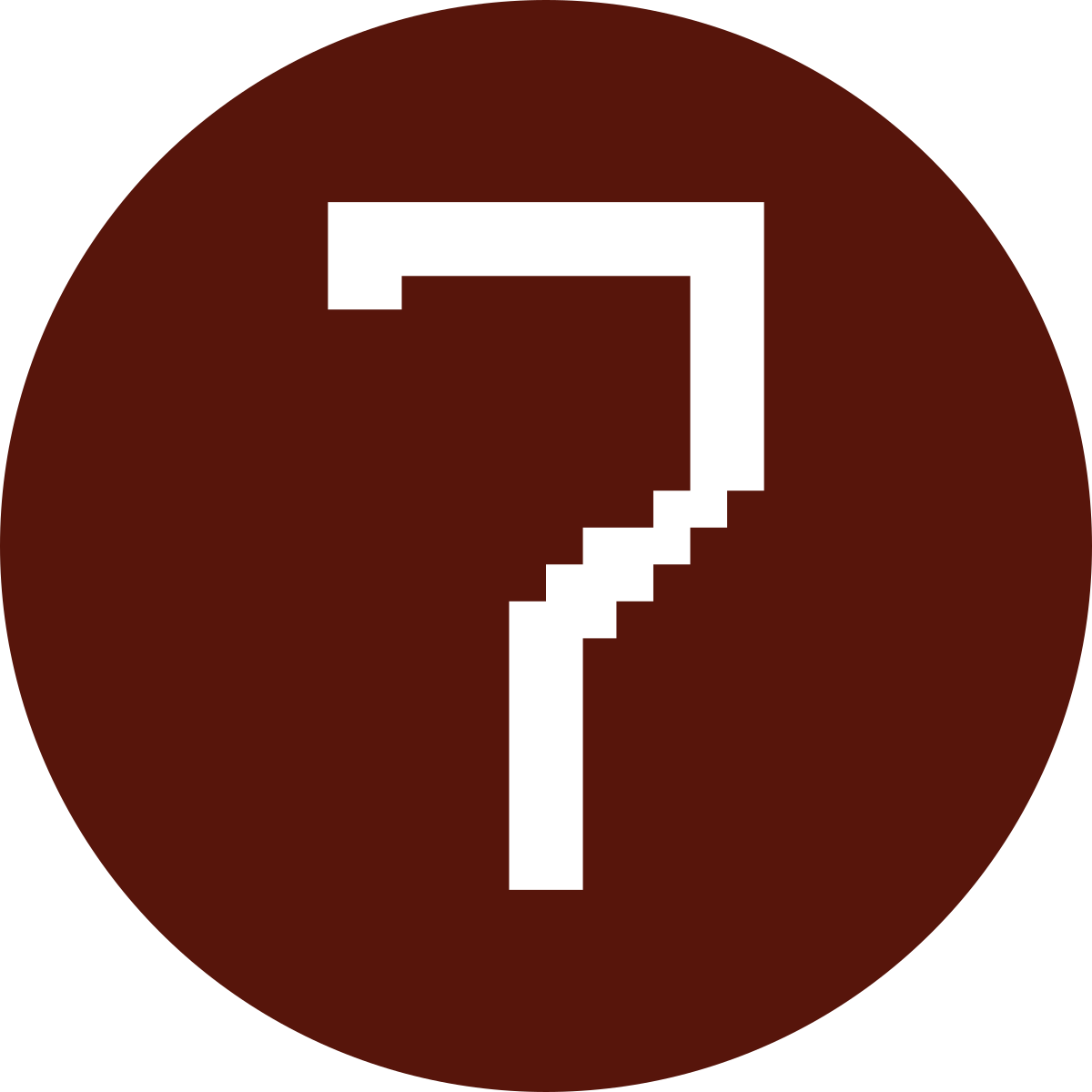 Protect Your Data
Protect Your Data
There are some simple ways you can take control of your online life, and keep your personal data safe from cybercriminals. Start by reviewing our security checklist, creating strong passwords to protect your accounts and learning how to spot potential scams.
To report a security incident, call 856-256-4400, email us or submit a ticket in the Rowan Support Portal. Even if you’re unsure whether an issue is a security incident, please contact us, and we'll help you figure it out.
 Learn How to Get Help
Learn How to Get Help
If you need technical assistance or guidance while preparing for your first semester at Rowan University, we are here to help you.
Go to the Rowan Support Portal to make a request, report a problem or search our knowledge base for how-to articles. You can also reach the Technology Support Center by calling 856-256-4400 or emailing support@rowan.edu.
Susan, Rowan University's digital assistant, is available 24/7 to answer your questions as well.
Returning Student Guide
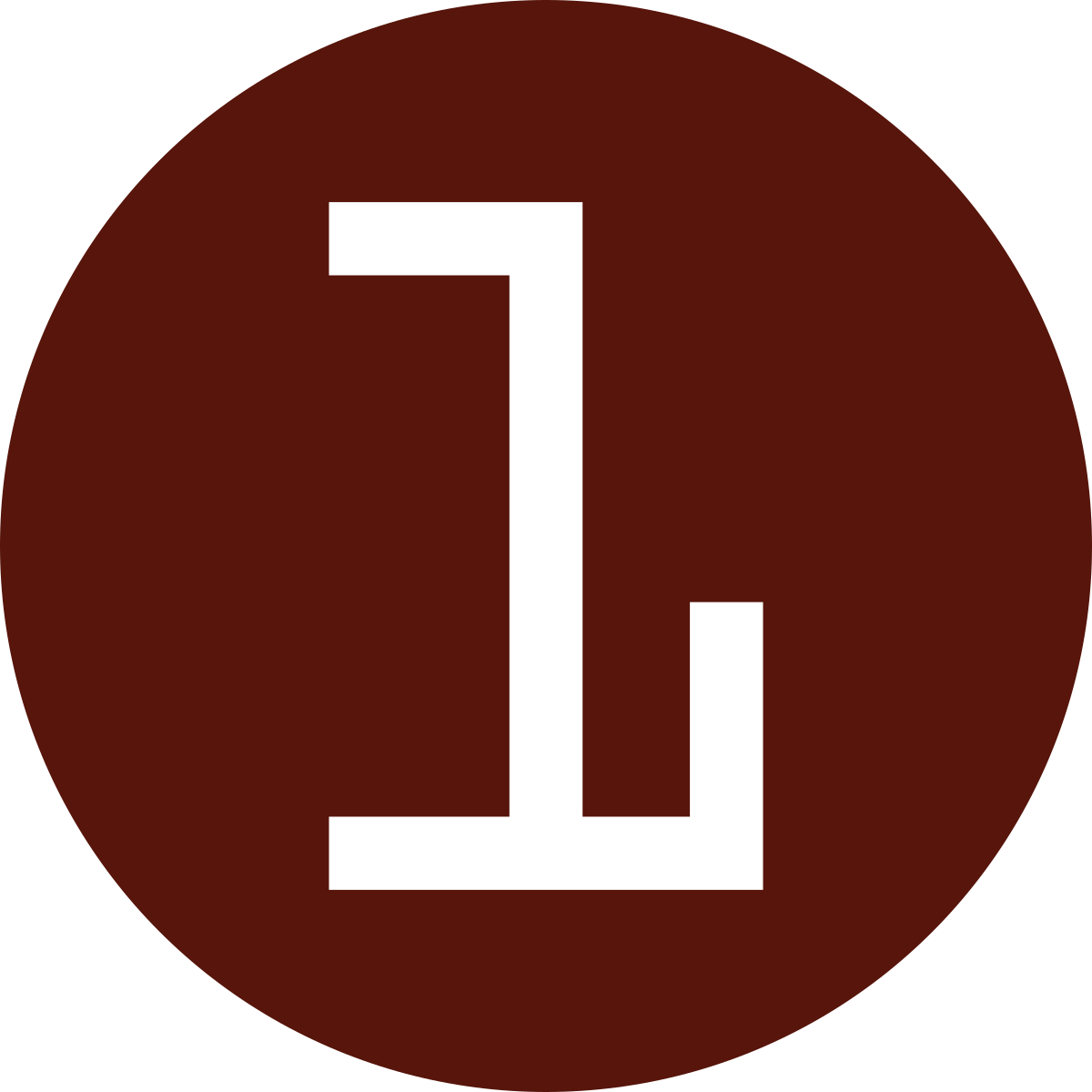 Get Duo Mobile & Review Your Account
Get Duo Mobile & Review Your Account
Duo Mobile is the fastest, easiest and most secure way to verify your identity at Rowan University. If you got a new phone over break or haven’t used the Duo Mobile app before, register your mobile device with Duo. Make sure you have Duo set up on your own device (not one belonging to a parent or guardian), as you’ll need to access it regularly to log in to campus computers and other services.
Also, your Rowan NetID password expires every 180 days and must be updated before it expires. Visit netid.rowan.edu to update your password.
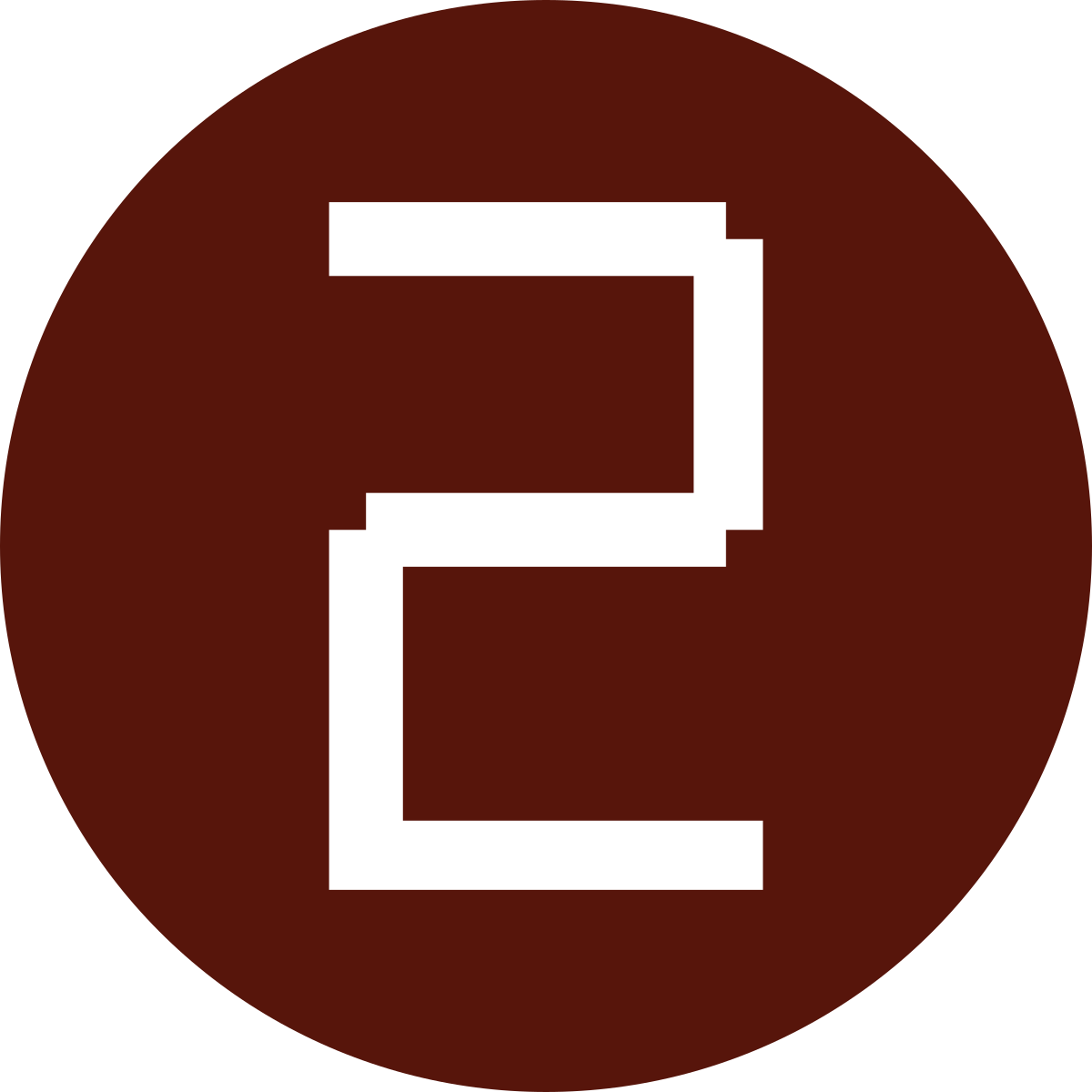 Update Your Computer
Update Your Computer
![]() Tech Resources
Tech Resources
Get to know the wide range of resources available to help you collaborate with classmates, communicate with instructors and reach your academic goals.
RowanWiFi is the easiest way to get online on campus, but it’s important to practice safe computing practices on any network.
We strongly recommend installing antivirus software and enabling automatic updates on your computer.
Check Your Email
Haven't logged into your Rowan University email account since the end of last semester? Now is the time to check for important messages.
Rowan Exchange (For @rowan.edu email addresses)
Students with an email address that ends with @rowan.edu have a Rowan Exchange account. You can access your Rowan Exchange account through Outlook for the web, download Outlook on your computer or install the app on your mobile device.
Rowan Gmail (For @students.rowan.edu email addresses)
Students with an email address that ends with @students.rowan.edu have a Rowan Gmail account.
Log in to mail.students.rowan.edu to access your Rowan Gmail account.
Protect Your Data
There are some simple ways you can take control of your online life, and keep your personal data safe from cybercriminals. Start by reviewing our security checklist, creating strong passwords to protect your accounts and learning how to spot potential scams.
To report a security incident, call 856-256-4400, email us or submit a ticket in the Rowan Support Portal. Even if you’re unsure whether an issue is a security incident, please contact us, and we'll help you figure it out.
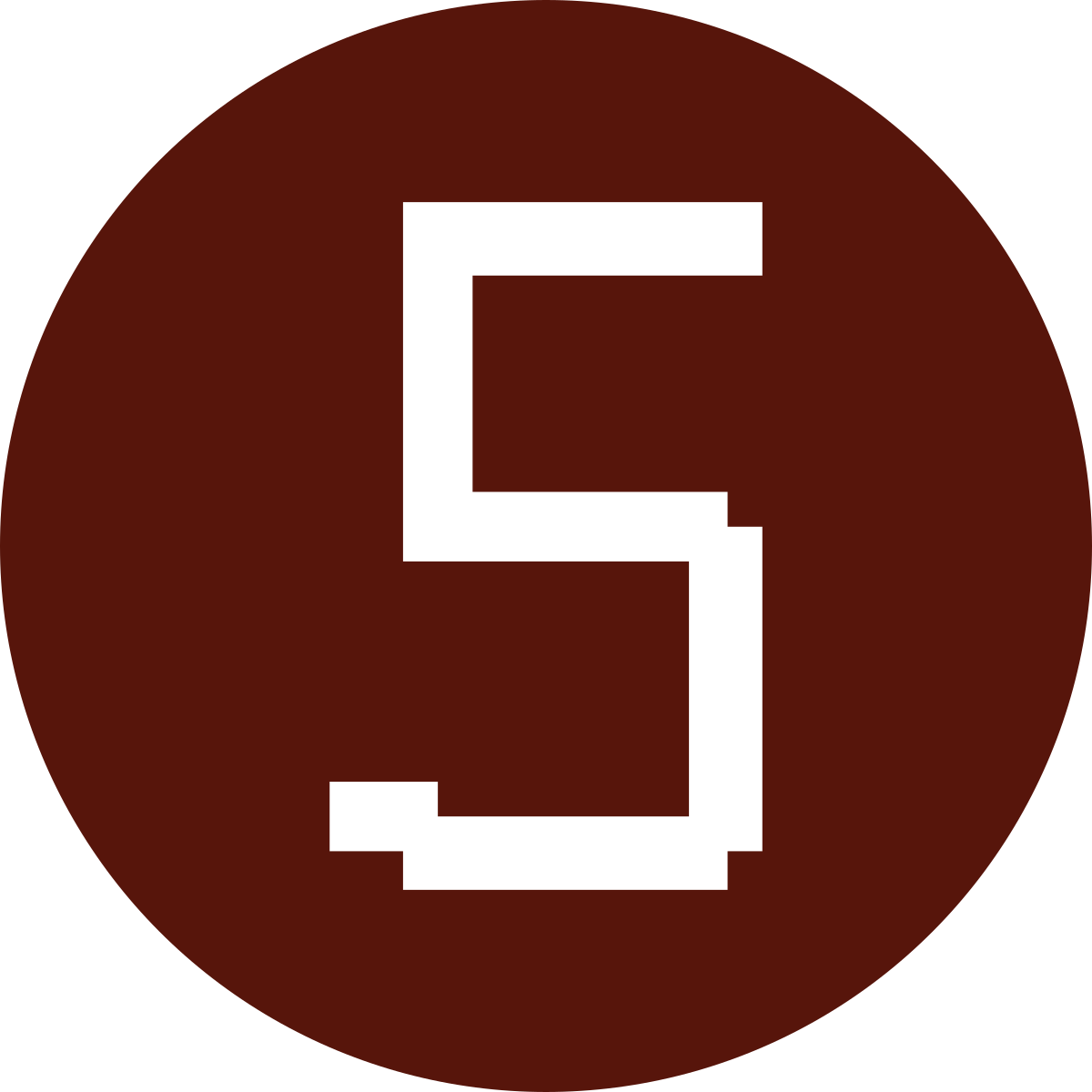 Get Help
Get Help
If you need technical assistance or guidance, we are here to help you.
Go to the Rowan Support Portal to make a request, report a problem or search our knowledge base for how-to articles. You can also reach the Technology Support Center by calling 856-256-4400 or emailing support@rowan.edu.
Susan, Rowan University's digital assistant, is available 24/7 to answer your questions as well.