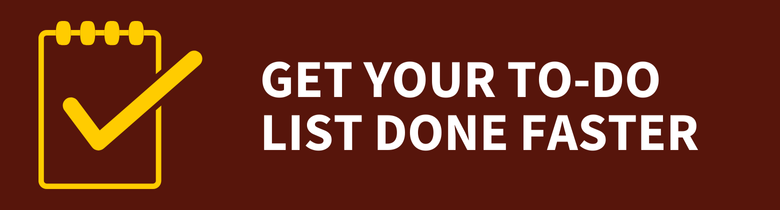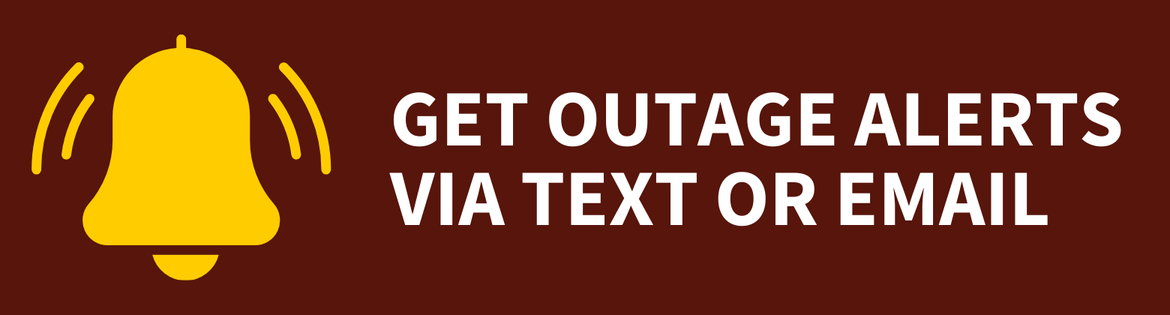Staff Technology To-Do List
Staff Technology To-Do List
Staff Technology To-Do List
Take these steps to set up your digital life at Rowan University.
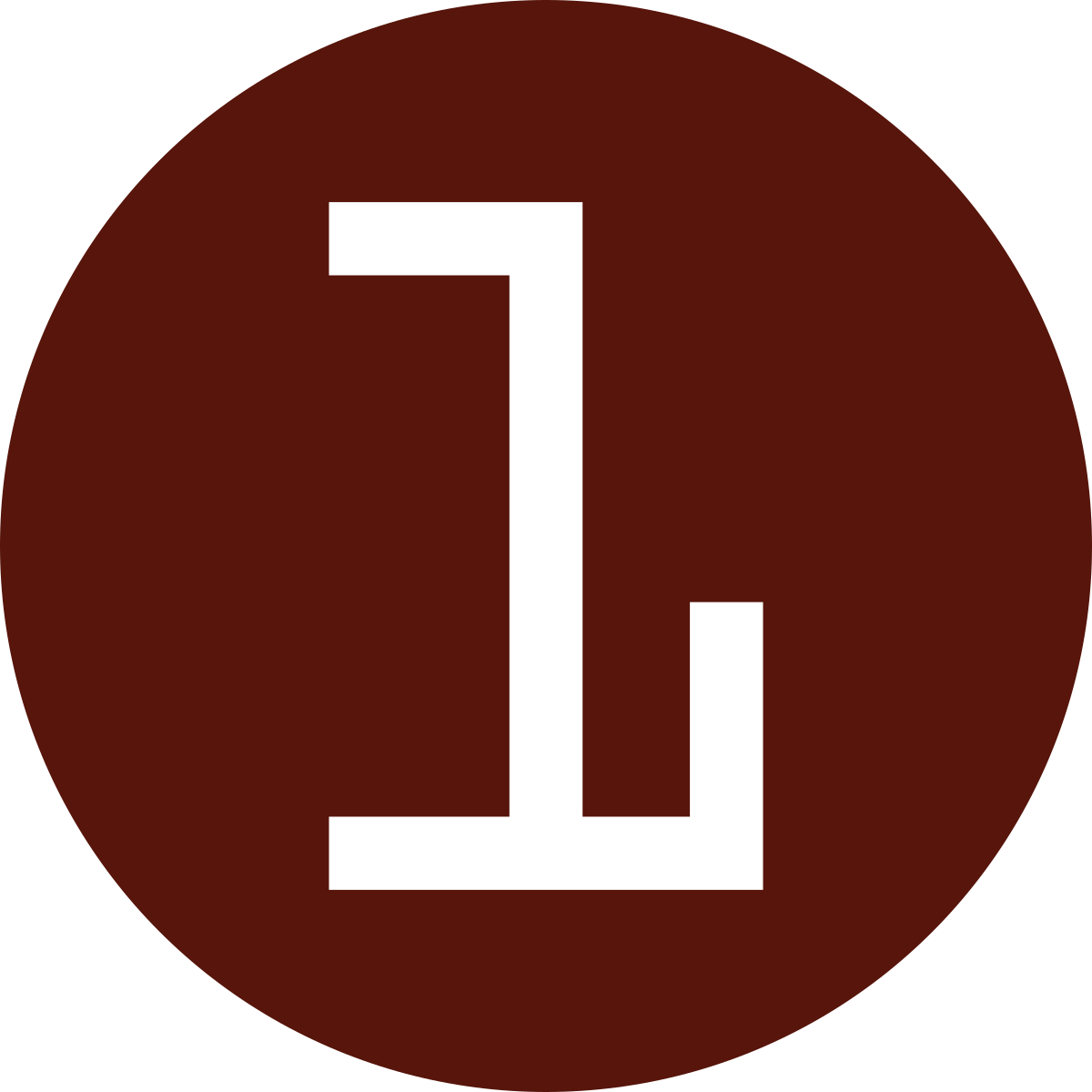 Set Up Your Account
Set Up Your Account
Your Rowan NetID is your key to accessing online Rowan University services. With your Rowan NetID, you can log in to Self-Service Banner, Google Drive, RowanWiFi, your Rowan email and Rowan-managed computers in computer labs and elsewhere.
![]() Duo Mobile App
Duo Mobile App
The Duo Mobile app is the fastest and most secure way to protect your Rowan NetID.
Activate Your Rowan NetID
- Go to netid.rowan.edu
- Select First Time Users
- Enter the requested biographical information to verify your account and select Submit
- You'll enroll in Duo two-factor authentication and create a password as part of this process. Follow these instructions for help.
Locate Your Banner ID
Rowan University assigns a unique nine-digit Banner ID number to every member of the Rowan community. You may be asked for your Banner ID when submitting internal forms and applications or to help verify your identity.
You should contact the secretary for your department for your Banner ID. You can also locate your Banner ID at netid.rowan.edu.
Submit Your RowanCard Photo
Submit your photo for your RowanCard as soon as possible to avoid delays with access on campus. Once your photo is approved, you will receive an email with further instructions.
Your RowanCard identifies you as a member of the Rowan community, provides physical access to spaces on campus and can act like a debit card with RowanBucks and Dining Dollars at on- and off-campus merchants.
Access Your Rowan Email
You can access your Rowan University email through Outlook on your desktop or through a web browser on your phone or computer by visiting outlook.office.com.If you want to access your Rowan email on your phone, follow these instructions to install the Outlook Mobile App.
Download & Access Software
Rowan Computers
![]() Campus Printing
Campus Printing
Upload your document to mobileprint.rowan.edu, swipe your RowanCard at a printing kiosk, select your document and click Print. Review our FAQ article for more information.
Our Software Downloads page includes software you can install on a Rowan-managed computer. You can also find approved software in the Company Portal on Windows machines and in Self Service on Macs.
Personal Computers
You may install Office 365, including Word, Excel and PowerPoint, on up to five personal computers for free. Review this article to get started with Office 365.
Visit our Software Downloads page to download other software available to you, including EndNote and the Adobe Creative Suite.
You can also access all the programs available in a standard Rowan University computer lab on campus from your own device — wherever you are — with our virtual desktops and applications.
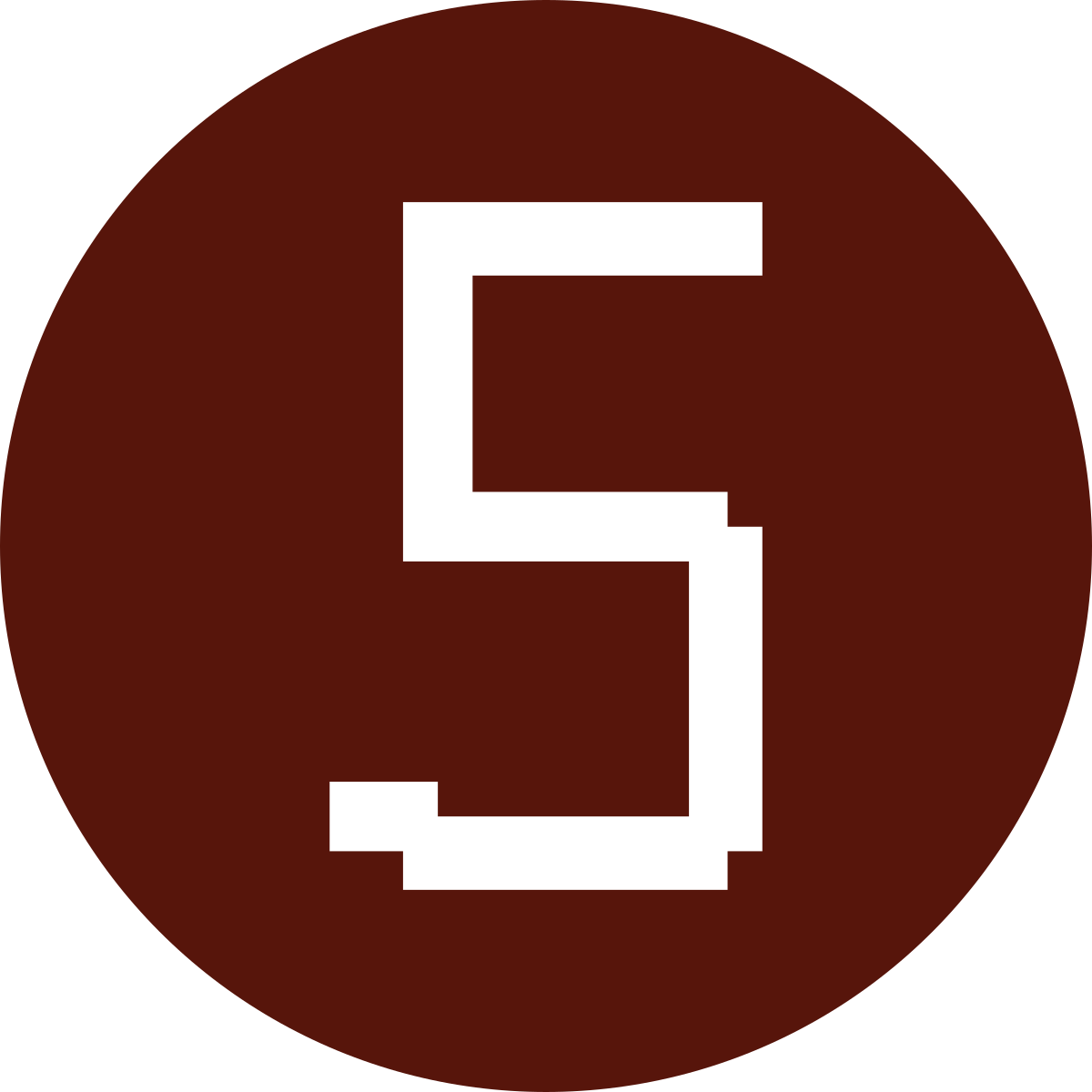 Connect Your Devices
Connect Your Devices
Personal Phones, Tablets & Computers
Get your personal phone, tablet or laptop online at Rowan University with RowanWiFi. To connect, select RowanWiFi when you're on campus, and log in with your Rowan NetID.Rowan-Managed Computers
Rowan-managed laptops are set up to automatically connect to RowanSecure.
Protect Your Data
There are some simple ways you can take control of your online life, and keep your personal data safe from cybercriminals. Start by reviewing our security checklist, creating strong passwords to protect your accounts and learning how to spot potential scams.
To report a security incident, call 856-256-4400, email us or submit a ticket in the Rowan Support Portal. Even if you’re unsure whether an issue is a security incident, please contact us, and we'll help you figure it out.
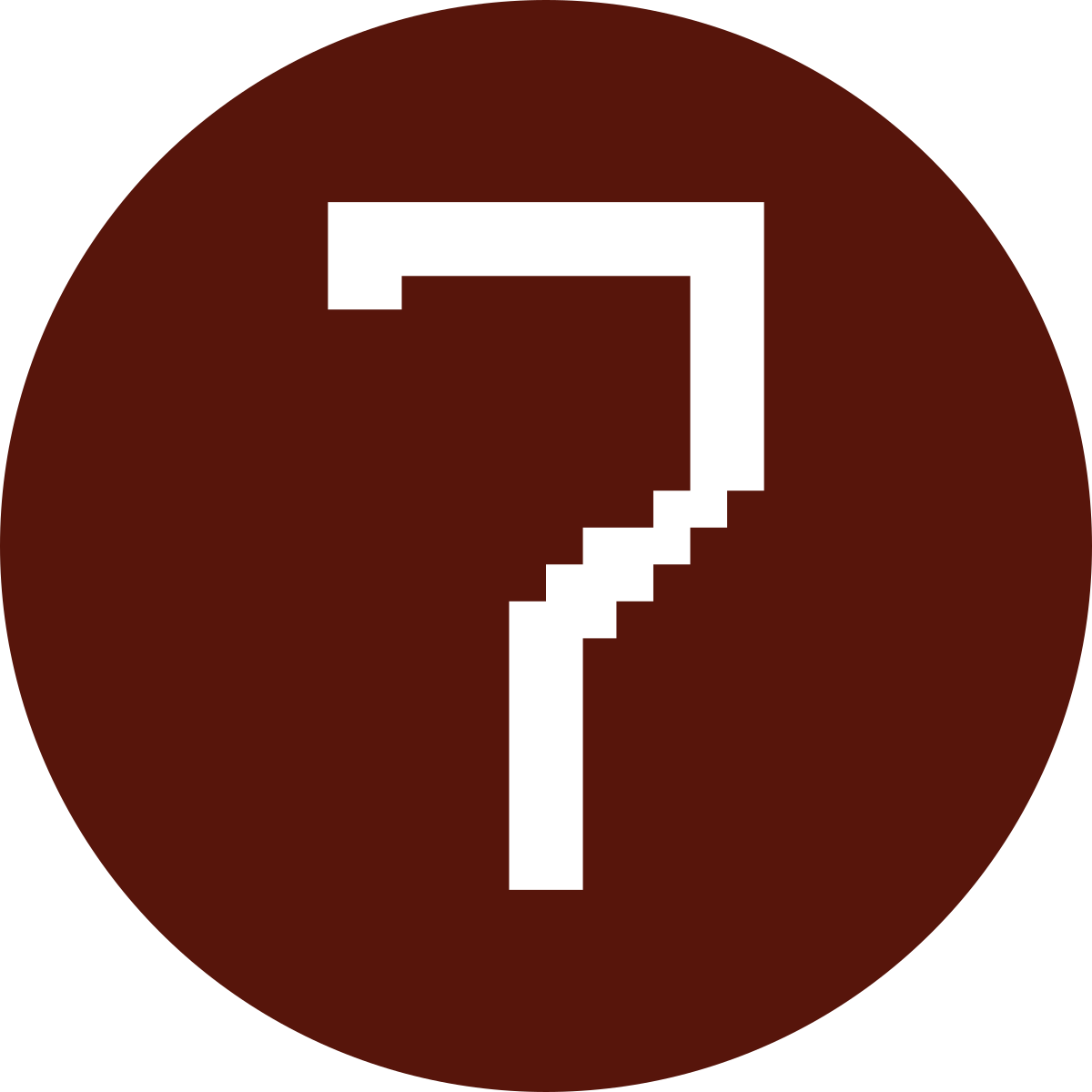 Learn How to Get Help
Learn How to Get Help
If you need technical assistance or guidance, we are here to help you.
Go to the Rowan Support Portal to make a request, report a problem or search our knowledge base for how-to articles. You can also reach the Technology Support Center by calling 856-256-4400 or emailing support@rowan.edu.
Susan, Rowan University's digital assistant, is available 24/7 to answer your questions as well.