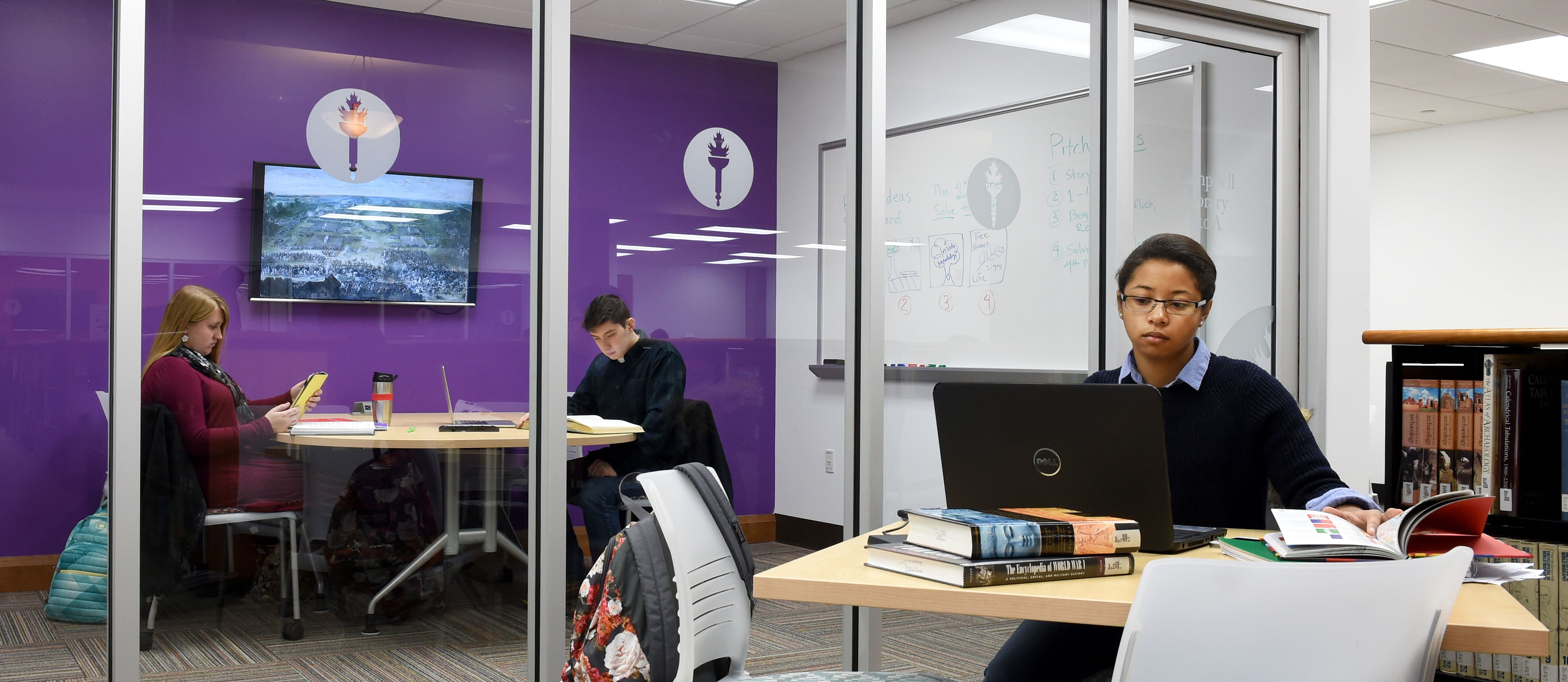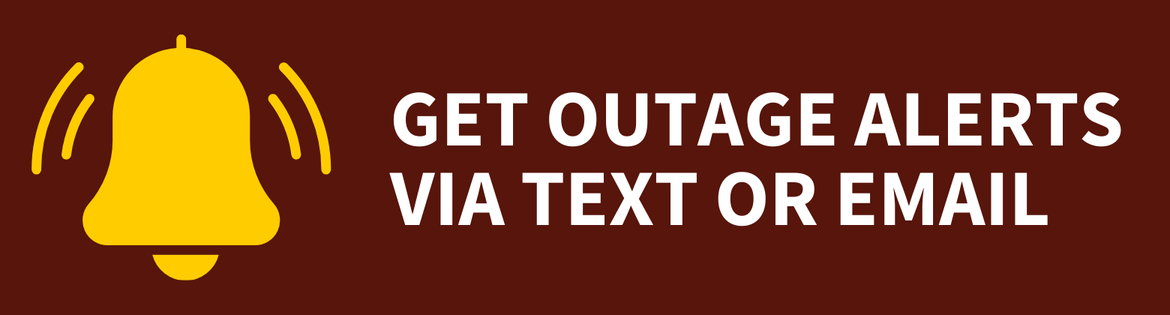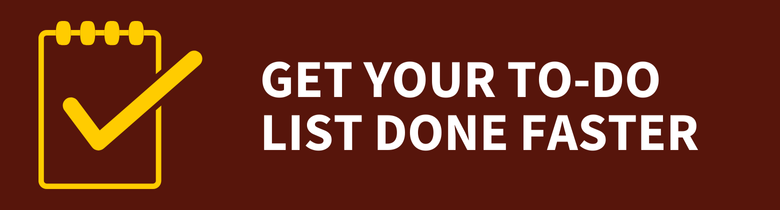Network File Storage
Network File Storage
Network File Storage
![]() Getting Started
Getting Started ![]()
For: Faculty, Staff, Students
Access: Varies by location and device; see details below
Availability: 24/7/365
Helpful Resources:
• Connect to network files from on-campus.
• Connect to network files from off-campus.
What Do I Get?
This service provides access to personal and shared files and folders hosted on University servers.
Why Do I Want It?
Faculty, staff and students can save their files in a secured, backed-up, central location and collaborate on documentation.
Who Can Get It?
This service is available to faculty, staff and students.
How Do I Request It?
Faculty, staff and students automatically receive access to a home directory.
To request access to a specific network folder, submit a request in the Rowan Support Portal. Requests take up to three business days to complete.
How Can I Access It?
On-Campus Access
See our article on connecting to the home directory and openarea from on campus for instructions.
Off-Campus Access
Employee/Academic Desktop in Citrix
If you need to access your home directory (H: drive) or openarea (O: drive) from off-campus, you can use the Employee Desktop or Academic Desktop in Citrix to open and edit your files, but you will not be able to transfer files to another device. You must use one of Rowan's approved cloud storage options — Google Drive or OneDrive — to transfer files.
Rowan VPN
If you have access to the Rowan VPN, connect to the Rowan VPN and then follow our instructions for connecting your home directory or the openarea from off-campus.
How Do I Get Help With It After I Have It?
If you have any questions, please contact the Technology Support Center at 856-256-4400. You can also submit your question in the Rowan Support Portal.
The Technology Support Center aims to address all support requests within one business day. If the Technology Support Center cannot resolve your issue, it will take up to three more business days to receive a response to your support request for this service.