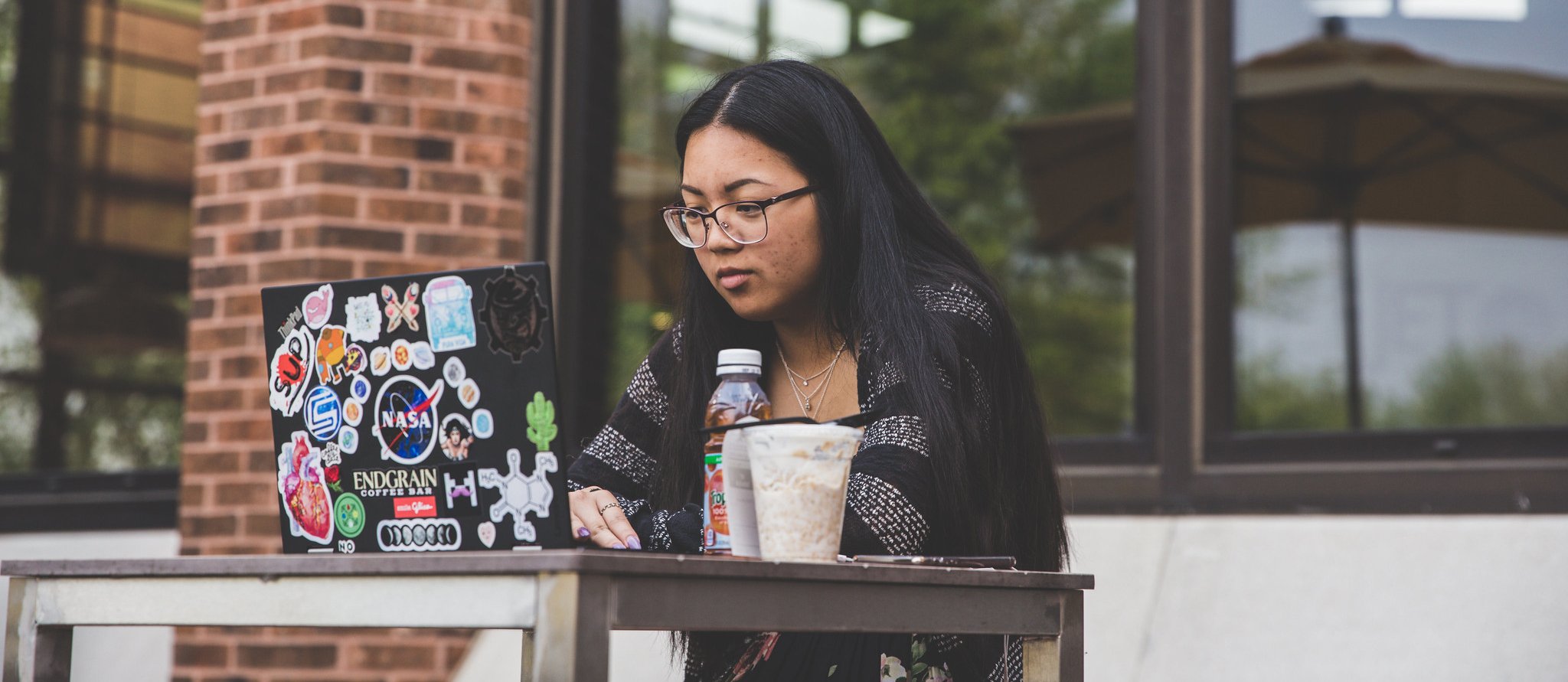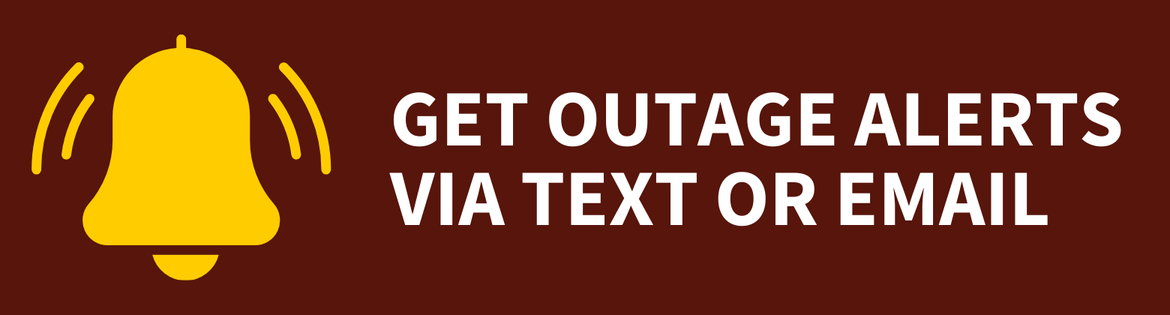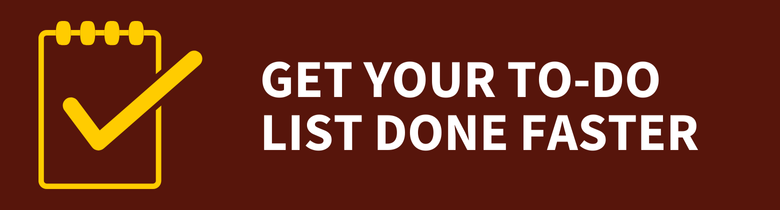Wireless Networking
Wireless Networking
Wireless Networking
![]() Getting Started
Getting Started ![]()
For: Faculty, Staff, Students, Visitors
Access: Varies by network and device; see details below
Availability: 24/7/365
Helpful Resources:
• Get more information about connecting to RowanWiFi.
• Connect a game console or entertainment device to RowanWiFi.
What Do I Get?
This service provides access to the internet and/or Rowan Network resources through a wireless connection on a laptop, cell phone, tablet, gaming console or smart device across two different networks:
- RowanWiFi (Network for Personal Devices)
- RowanSecure (Network for Rowan Devices)
Why Do I Want It?
Wireless networking gives faculty, staff and students a reliable connection to the internet and/or Rowan Network resources from nearly anywhere on campus.
Who Can Get It?
This service is available to faculty, staff and students, as well as campus visitors.
How Do I Request It?
All Rowan University faculty, staff and students are authorized for wireless network access. For personal devices, you'll use RowanWiFi. If you have a Rowan-managed device, you must connect to RowanSecure.
Visitors at Rowan University may access basic internet services through RowanWiFi by connecting to the network and accepting the terms of use.
How Can I Access It?
RowanWiFi
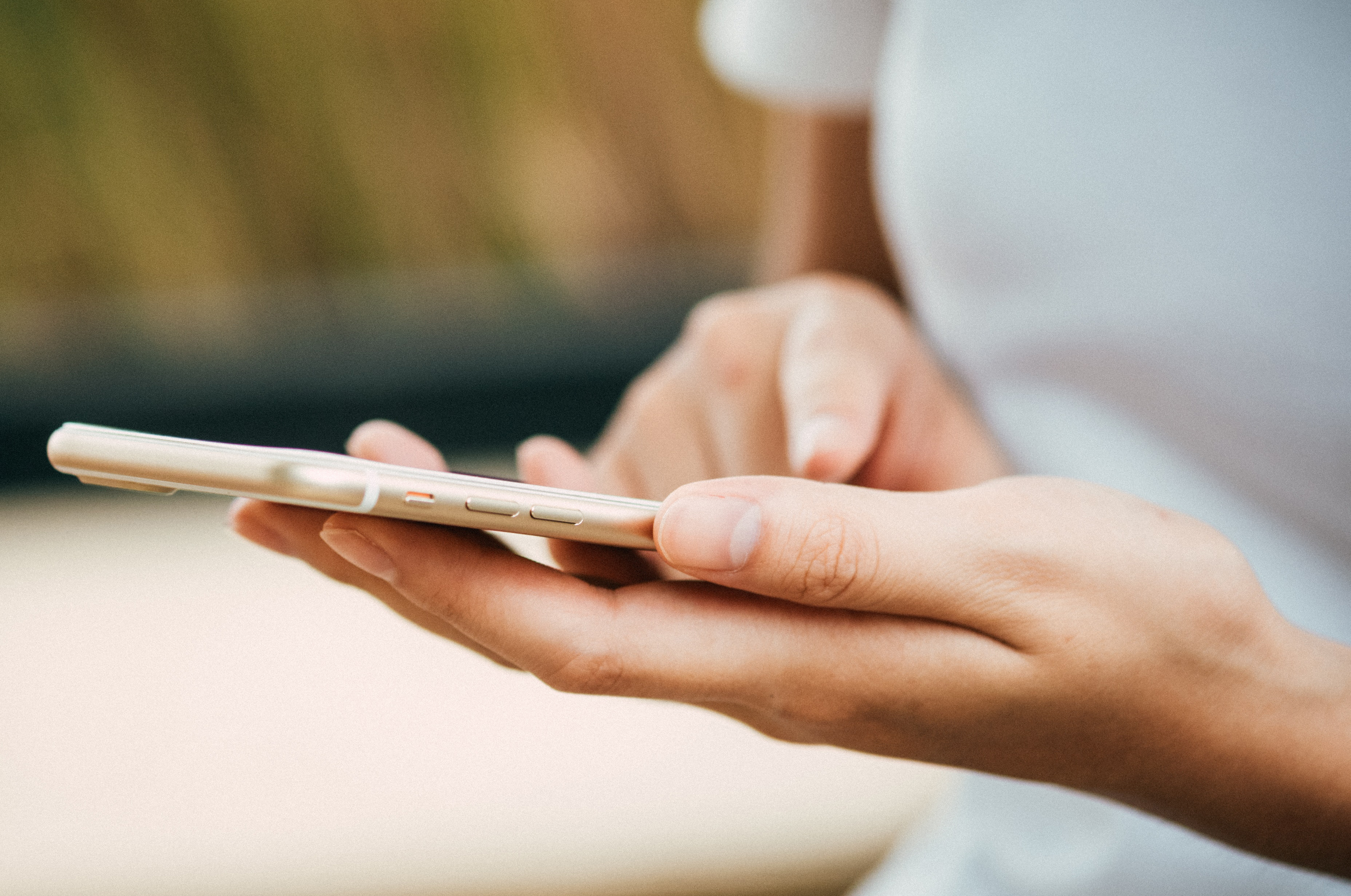
Students and employees may connect a personal laptop, tablet or phone to RowanWiFi by taking the following steps:
- Select RowanWiFi
- Log in with your Rowan NetID
For help, review our detailed instructions on connecting to RowanWiFi. If your device was previously connected to RowanSecure, you may need to forget the RowanSecure network for the best experience on RowanWiFi.
It’s important to follow safe computing practices on any network, including RowanWiFi. To avoid any disruption in service, we strongly recommend installing antivirus software and enabling automatic updates before connecting a personal device to RowanWiFi.
Gaming Consoles & Smart Home/Entertainment Devices
 With RowanWiFi, you can wirelessly connect Playstations, Rokus, Apple TVs and other entertainment devices to the internet.
With RowanWiFi, you can wirelessly connect Playstations, Rokus, Apple TVs and other entertainment devices to the internet.
You’ll need to know your device’s MAC address and register it at rowan.edu/device. Once those steps are complete, you can connect your device to the RowanWiFi network.
For more information, see our article on connecting gaming consoles and other devices to RowanWiFi.
Visitors who want to connect to RowanWiFi should:
- Select RowanWiFi
- Click to sign in under "Guests and Visitors"
- Accept the Terms of Use and click "Connect"
For more information, see our article on guest access to RowanWiFi.
RowanSecure

Rowan-managed computers are set up to automatically connect to RowanSecure. Personal computers may not connect to RowanSecure.
How Do I Get Help With It After I Have It?
If you have any questions, please contact the Technology Support Center at 856-256-4400. You can also submit your question in the Rowan Support Portal.
The Technology Support Center aims to address all support requests within one business day. If the Technology Support Center cannot resolve your issue, it will take up to three more business days to receive a response to your support request for this service.