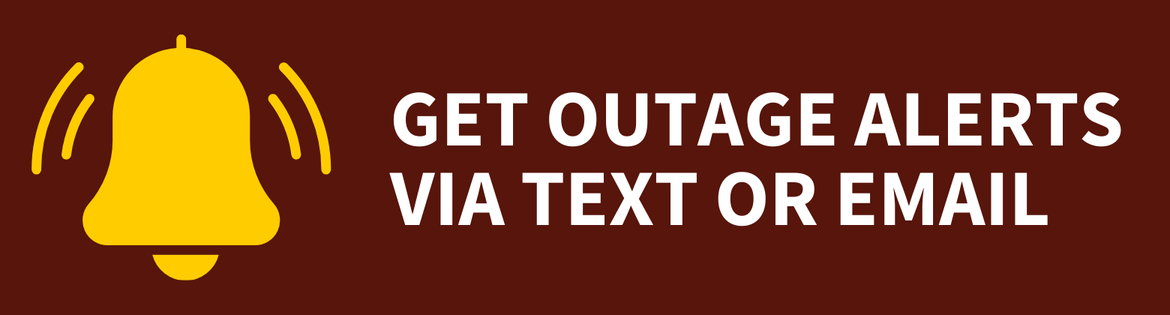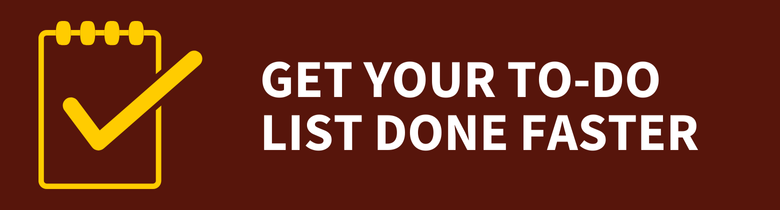Canvas
Canvas
Canvas
Access Canvas
Faculty Information
For more information, visit Rowan Online's page on Canvas for faculty members.
Student Information
For more information, visit Rowan Online's page on Canvas for students.
Information Resources & Technology
Main Menu
- Information Resources & Technology
- About Us
- Get Help
- Get Started
- Our Services
- Security & Safe Computing
- Working, Teaching & Learning Remotely