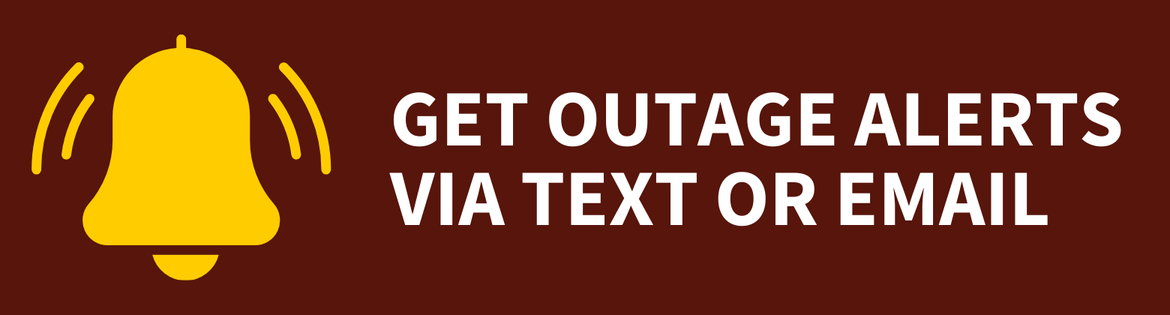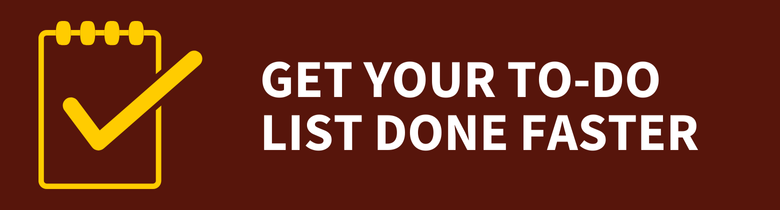Working Remotely
Working Remotely
Access Email
Outlook for the web
Employees can access their Rowan University email from any browser on a computer or mobile device through Outlook for the web. If you are using a personal computer to access your Rowan University email from home, we recommend using Outlook for the web to connect.
Outlook on a Rowan Laptop
If you have access to a laptop issued by Rowan University, Outlook should already be set up on your device. When working remotely, open Outlook and access your email as you would from campus.
Outlook on a Mobile Device
To access your Rowan University email on a personal mobile device, install the Outlook Mobile App.
Share and Store Files Online
Google Drive & OneDrive
Rowan University's approved cloud storage options, Google Drive and OneDrive, can serve the data storage needs of most employees, including those who have access to confidential data.
For other options, review our article on Rowan-approved file storage and backup options.
Access Virtual Desktops and Applications
Rowan University offers several different types of Windows virtual desktop solutions that give you access to a Windows 10 desktop experience from anywhere and on nearly any device.
For more information, see our article on virtual desktops and applications.
Host a Video Conference or Conference Call
Rowan University supports Webex, Teams and Zoom for video conferencing. Only Webex and Teams are approved for use with confidential information.
Visit our Video Conferencing page for more information.
Use Phone Services and Access Voicemail
Even when off campus, you can access phone services and voicemail following the instructions below.
All Employees
Make & Receive Calls
You can integrate the Webex App with your Rowan phone number, so you can make and receive calls from anywhere. Once you have the Webex App installed, submit a request in the Rowan Support Portal to enable phone services.
You can also forward calls to your Rowan phone to a cell phone or another number.
Voicemail
There are two ways to access your voicemail from off-campus:
Designated Employees
We also have a service that allows Rowan University employees to appear as if they are calling from a Rowan University phone number when off-campus.
Chat With Colleagues
The Webex App lets you chat in one-on-one or group conversations, make calls and join virtual meetings from one place while seamlessly switching between devices.
Faculty, staff and students automatically have access to the Webex App; all you need to do is install it on the device of your choice.
Connect to VPN
Most Rowan University resources are available directly through the internet or through our virtual desktops. However, access to certain restricted resources from off campus may require the use of Rowan University's VPN service.
Get Technology Help
Knowledge Base
Get your technology questions answered at any time of day. Search the Knowledge Base. The Knowledge Base contains hundreds of how-to articles, getting started guides and troubleshooting tips.
Phone & Email Support
If you can't find the answers you need in our Knowledge Base, please contact the Technology Support Center for help.
Call 856-256-4400 or email support@rowan.edu.
Visit our Get Help page for our current hours and other support options.