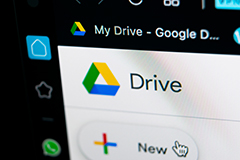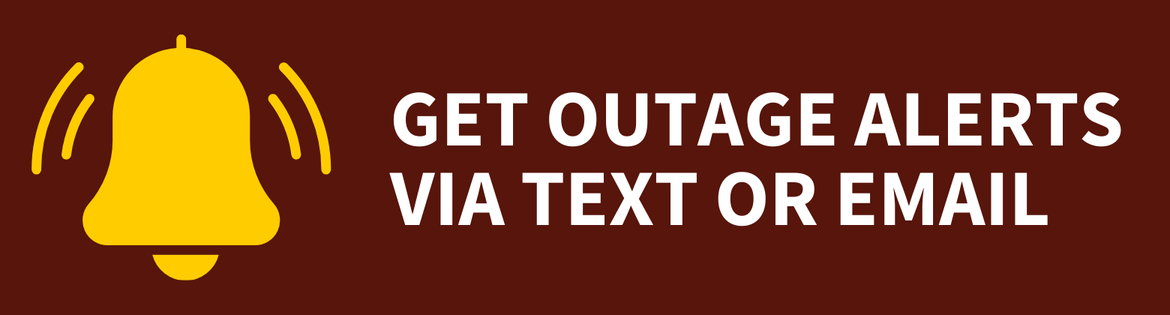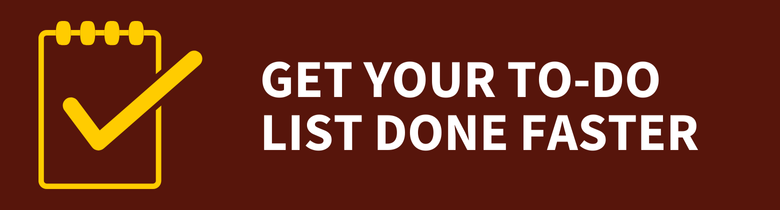Teaching With Technology
Teaching With Technology
Teaching With Technology
![]() For information on non-academic resources, visit:
For information on non-academic resources, visit:
· Employee Resources
· Employee Computer Guide
This page covers the essential tools, training videos and resources you need to excel in the classroom — whether that’s online or on campus.
All of the resources listed on this page are approved by Rowan University. Unless otherwise noted, you can request assistance these resources by calling the Technology Support Center at 856-256-4400, emailing support@rowan.edu, or submitting a ticket in the Rowan Support Portal.
Deliver Content Online
Hold online classes, post videos and distribute written material online.
Prepare for In-Person Teaching
Learn how to operate technology inside the classroom.
Communicate & Engage
Email and chat with students, and find tools for engagement.
Assess Learning
Embed direct measures of learning into various learning experiences
Complete Administrative Tasks
Complete attendance verification, access class lists, post grades and more.
Get Technology Help
Contact a support specialist for assistance with Rowan-approved technology.
Deliver Content Online
Canvas
Rowan University uses Canvas to host and deliver learning materials online.
Log in to Canvas
Visit Rowan Online’s website for more information on getting started with Canvas.
Video Conferencing
 Rowan University supports Webex, Teams and Zoom for video conferencing. Webex and Zoom integrate with Canvas.
Rowan University supports Webex, Teams and Zoom for video conferencing. Webex and Zoom integrate with Canvas.
Webex
Log in to Webex online
Review our Getting Started guide for Webex for more information, and check out our best practices for securing your Webex meetings.
Zoom
Log in to Zoom online
Review our Getting Started guide for Zoom for more information, and check out our best practices for securing your Zoom meetings.
Kaltura
Kaltura MediaSpace is a video portal where you can upload and share on-demand videos, presentations, screencasts and other rich media content, and you can embed Kaltura videos into Canvas.
Cloud Storage Options
Rowan University provides two cloud storage options: Google Drive and OneDrive. These options can serve the data storage needs of most employees, including those who have access to confidential data. For other options, review the article on Rowan-approved file storage and backup options.
Google Drive
Log in to Google Drive
Get more details on Google Drive.
OneDrive
Log in to OneDrive
Get more details on OneDrive.
Prepare for In-Person Teaching
Classroom Technology
Rowan University offers several styles of teaching computer labs and technology-enhanced classrooms to support in-person instruction. Watch the video below to get started with classroom technology in Glassboro, or review our classroom quick-start guides.
Classroom Help
For classroom and lab support on the Glassboro campus, please call 856-256-5552.
Review the “Get Help With Technology Section” for other support options.
Print In-Class Materials
Upload a document to our Mobile Print application, and then swipe your RowanCard at a printer kiosk on campus to pick it up.
Log in to Mobile Print
If you want to use a local network printer or the distributed copiers/printers on campus, you must install them first using the Rowan Printer Driver Installer via the Software Center on Windows or Self Service on Mac.
Communicate & Engage With Students
Communication
Instant Messaging
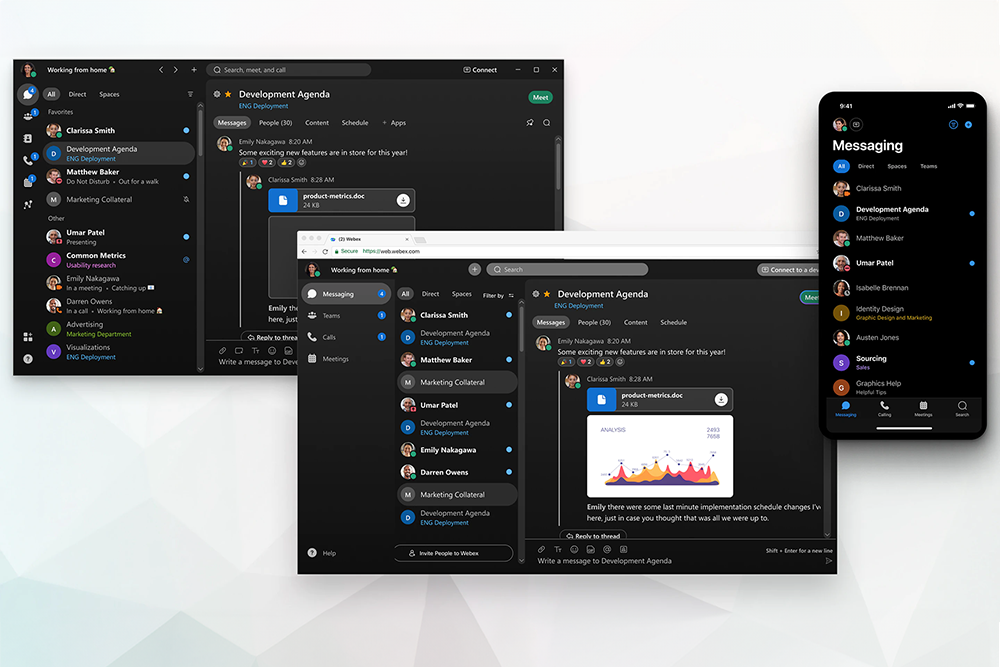 Webex
Webex
The Webex App lets you chat in one-on-one or group conversations. The Webex App is the preferred chat platform for Rowan University, is fully supported by IRT and has been approved for all data types, including confidential information.
Install the Webex App
Learn more about using the Webex App.
Google Chat & Microsoft Teams
Google Chat and Microsoft Teams are also approved chat platforms that may store all data types. However, IRT does not provide support documentation or technical assistance for these platforms. We recommend you use Webex for the best experience.
Emails & Announcements
Canvas Announcements
You can make and display course announcements in Canvas, which will be visible to students five days before the semester starts.
Emails
You can email your class list from Self-Service Banner, or you can use our student-directed mailing lists to reach a specific group of students, such as students in a given course or major. These lists are updated 14 days before the first day of the semester and may be used up to 7 days after the semester ends.
Rowan Success Network (RSN)
Provide encouragement and support to students through the Rowan Success Network, powered by Starfish. Raise a flag if you have a concern with a particular student, set up office hours and allow students to book appointments with you.
Engagement
Google Slides Q&A
Use the Audience Q&A feature in Google Slides which allows the audience to ask questions during live presentations.
Slido
Slido is a Q&A and polling platform that you can use on its own or through integrations with Webex, Zoom, Google Slides and PowerPoint. With Slido, you can get instant feedback, hold competitive quizzes and run live Q&As.
Log in to Slido
Learn more about Slido at Rowan.
Hypothesis
Hypothesis Support
For help with Hypothesis, visit Hypothesis' support website.
Hypothesis is an annotation tool that promotes student engagement and collaboration that works in Canvas.
Hypothesis enables users to contribute notes in the margins of digital texts from the web or pdfs in Canvas, sharing highlights, threaded comments, tags, links, images, and more.
Visit the Faculty Center's website to get started with Hypothesis at Rowan.
Qualtrics
Create, edit and distribute surveys to students using Rowan University’s official survey tool.
Log in to Qualtrics
Review our Getting Started guide for Qualtrics for more information.
LinkedIn Learning
Access more than 13,000 courses in business, creative and technology skills through LinkedIn Learning that you can incorporate into Canvas classes.
Your all-in-one learning solution from Teaching with LinkedIn Learning by LinkedIn Learning Instructors
Assess Learning
The Student Response System Tool
This formative assessment tool, similar to Kahoot or an exit poll, is intended for quick, on-the-spot data collection and review. It allows instructors to write their own questions to embed direct measures of learning into various learning experiences. Students can access short “quizzes” on their mobile phones (you could count them as a quiz in the gradebook, or not). Results are viewable immediately, allowing instructors to adjust lessons and improve teaching.
Student Response System Tool Help
Complete Administrative Tasks
Visit the Registrar's website for information on completing many administrative teaching tasks, including:
- Grade entry
- Registration adjustments & overrides
- Student attendance verification
Get Help With Technology
 Remote Support
Remote Support
You have multiple ways to request technology help, including through the Rowan Support Portal.
Submit a ticket in Rowan Support Portal
You can also call 856-256-4400 or email support@rowan.edu.
Classroom Support
For classroom and lab support on the Glassboro campus, please call 856-256-5552. Visit IRT’s website for other support options.
Knowledge Base
Get your technology questions answered at any time of day. Search the Knowledge Base. The Knowledge Base contains hundreds of how-to articles, getting started guides and troubleshooting tips.
Ask Susan
Susan, Rowan’s digital assistant, is available 24/7 to answer your questions about technology at Rowan University.
If Susan can’t answer your question, the digital assistant will connect you to chat with a human who can help you during designated hours.